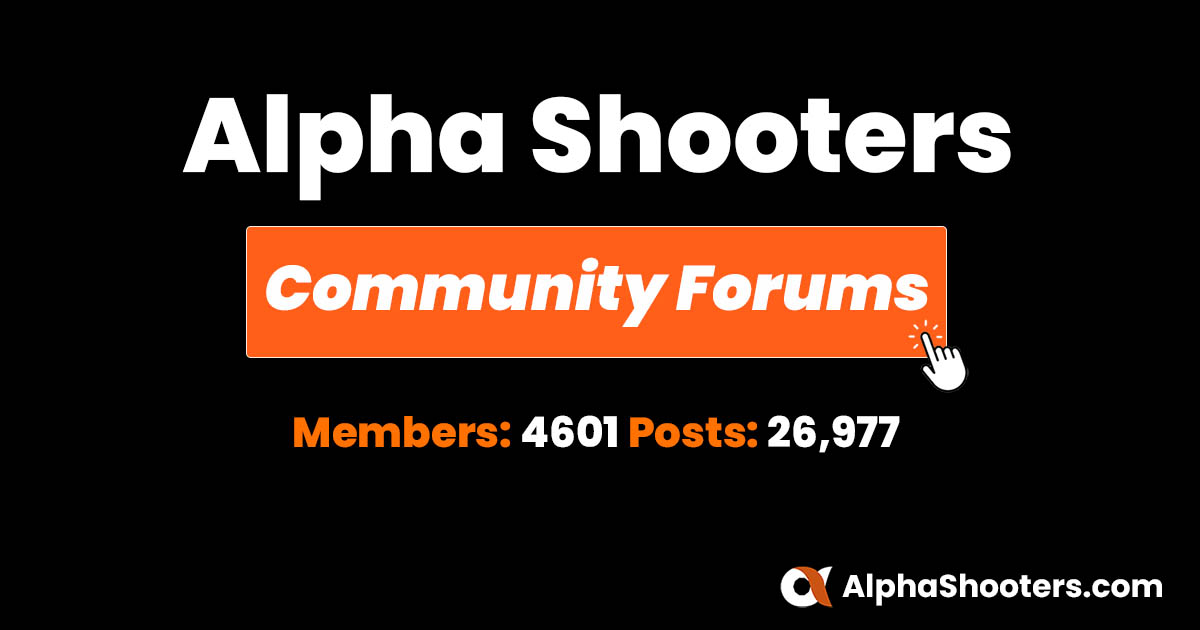Site Supporter
- Followers
- 3
- Following
- 1
- Joined
- Aug 8, 2022
- Posts
- 364
- Likes Received
- 978
- Country
- United States
- CC Welcome
- Yes
Hi All, of those who are downloading their photos thru Lightroom Classic are you downloading thru LRC: 1. To your hard drive on your computer? 2. Downloading to an external drive? 3. Any other ideas or experiences you may have had? I am going thru the process of correcting years of errors and am starting from scratch. I have collected all my photos onto two external drives which I will save and a third external drive that I have deduplicated all photos and will now slowly download into LRC. I have set up a cloud backup and an external drive backup. My PC computer has 1.8 tb hard drive. I ask the question because I am shooting in raw and taking photos almost every day. My sense is I will use an external drive to download my photos to going forward as it will give me more flexibly in managing storage going forward. Thank you for your help!