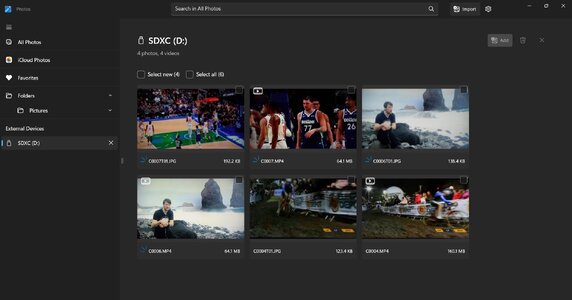amyandmark3
Newcomer
- Followers
- 0
- Following
- 0
- Joined
- Dec 28, 2022
- Posts
- 4
- Likes Received
- 8
- Trophy Points
- 0
- Name
- Mark O
- Country
- United States
- City/State
- Rocklin, CA
- CC Welcome
- Yes
Hi all. Total video newbie here. I've recently bought a Sony A7IV and am going to shoot a little video here and there for family stuff. When I go to import the videos from my SD card to my PC/laptop (Windows 11) via a card reader, there's a very low quality JPG included alongside the video. It appears to be a thumbnail of the video. I will attach a screenshot of what I'm trying to describe. I do not want those JPGs to even show up when I'm importing because it drastically slows down workflow when I need to select each video 1 by 1 for import instead of just being able to Select All. The same issue happens with my son's Sony ZV-1F that we got him for Christmas. I suspect this is a Windows setting, but I can't figure it out and was hoping someone here could tell me how to fix/disable this setting (whether it's a Windows or Sony setting).
edit/add: When I put the SD card back in the camera, the JPGs do not show up but the videos are still there. The JPGs only show up as described above.
Any idea how to make it so those JPGs don't show up in the import window? Thanks for any help.
Mark
edit/add: When I put the SD card back in the camera, the JPGs do not show up but the videos are still there. The JPGs only show up as described above.
Any idea how to make it so those JPGs don't show up in the import window? Thanks for any help.
Mark