Downloads of the latest firmware update for the Sony a7R V (ILCE-7RM5) version v3.00 are now available again after being suspended.
Sony had previously confirmed that some ILCE-7RM5 cameras may not start up due to a failed firmware update to Ver. 3.00.
Here is what Sony had to say:
We suspended the Ver. 3.00 software release on 13-09-2024 due to some products failing to update. However, after taking the necessary measures, we resumed the release on 09-10-2024. We apologise for any inconvenience this may have caused. If your camera successfully updated to Ver. 3.00, you may continue using it without issue. (Added on 09-10-2024)

Table of Contents[Hide][Show]
If you find this guide helpful then you might also find my Sony a7R V Memory Card Guide helpful where I’ve tested 19 memory cards in-camera. My Sony a7R V Accessories Guide might come in handy as well.
Firmware Version 3.00 Benefits and Improvements
- You can now continue shooting while transferring captured photos and videos to a smartphone or tablet
Note: Ver. 2.5.0 or later of the Creators’ App is necessary. The Creators’ App may not be available in some countries or regions. For more information, please visit the Creators’ Cloud support website. - Transfer to smartphones and tablets can now be resumed even if interrupted in the middle of a transfer
Note: Ver. 2.5.0 or later of the Creators’ App is necessary. The Creators’ App may not be available in some countries or regions. For more information, please visit the Creators’ Cloud support website. - You can now transfer only the differences that have not yet been transferred to your smartphone or tablet, or add videos to be transferred during the transfer process
Note: Ver. 2.5.0 or later of the Creators’ App is necessary. The Creators’ App may not be available in some countries or regions. For more information, please visit the Creators’ Cloud support website. - Allows you to upload camera images directly to the Creators’ Cloud app
Notes:- Settings must be adjusted in the Creators’ App in advance. For more information, please visit the Creators’ App support website.
- Ver. 2.5.0 or later of the Creators’ App is necessary. This service may not be available in some countries or regions. For more information, please visit the Creators’ Cloud support website.
- Adds support for the Network Streaming function
Notes:- Settings must be adjusted in the Creators’ App in advance. For more information, please visit the Creators’ App support website.
- Ver. 2.5.0 or later of the Creators’ App is necessary. The Creators’ App may not be available in some countries or regions. For more information, please visit the Creators’ Cloud support website.
- Adds support for the Monitor & Control app
Note: The Monitor & Control app connects wirelessly to a camera and enables video monitoring and remote control with a smartphone or tablet device. Ver. 2.1.0 or later of the Monitor & Control app is necessary. The Monitor & Control app may not be available in some countries or regions. - Adds a function that automatically creates still images with Shot Marks from movie frames after recordings
Note: You can add a Shot Mark while shooting or playing a movie and use it as a mark for selecting, transferring, or editing the movie. - Increases the maximum number of images that can be recorded in one folder to 9,999
- Displays the Wi-Fi signal strength when the Wi-Fi function is On
- Allows the use of Focus Magnifier and Auto Magnifier in MF while using the Bright Monitoring feature
- Allows notifications to be displayed when the latest software is available for your camera
- Adds support for the Custom Grid Line feature
Note: The Custom Grid Line feature is available as a paid license. Availability depends on country and region. - Fixes an issue where Auto Review is not displayed on the camera during HDMI output
- Improves the functionality and operational stability of the camera
Firmware Download
If you are using Sony’s Creators App then you can also download and install the firmware through the Creators App. See here for further details.
Alternatively you can download the latest firmware from your local Sony support website. The below links will take you to the correct page to download the firmware.
Read this section before downloading the file.
Precautions when updating from Ver. 1.00
- For customers who have been using the Imaging Edge Mobile app:
- Updated cameras will no longer be able to connect to the Imaging Edge Mobile app. After updating the camera, install the Creators’ App.
- Please make sure the Imaging Edge Mobile app is the latest version (Ver.7.7.2 or later) in order to pair the camera with the Creators’ App.
- For instructions on installing and connecting the Creators’ App, please refer to Migrating from Imaging Edge Mobile app to Creators’ App.
- If you use the Wireless Remote Commander/Shooting grip (GP-VPT2BT, RMT-P1BT), delete it from the Bluetooth Settings on the camera menu. Then pair the camera with the Wireless Remote Commander/Shooting grip again.
Sony A7R V Forum & Facebook Group
If you are looking for further help and advice on the A7R V or would simply like to share your photos and videos, then please head over to our friendly full-frame Forum. If you prefer Facebook then we also run the Sony A7R V + A7R IV Shooters Group.
Firmware Installation Guide
If you are using Sony’s Creators App then you can download and install the firmware through the Creators App. See here for further details.
Alternatively see the below guide to install via memory card:
Check the system software version
Follow the instructions below to check the system software version. If the system software version is Ver. 3.00, the update is not required.
Note: If the Date/Time setting screen appears when you turn on your camera, be sure to set the date and time to the correct values.
- On the camera, select Menu → Setup → Setup Option → Version.
- The system software version is displayed.
Saving system software data to a memory card
WARNING! Make sure that there is only one BODYDATA.DAT file on the memory card.
Insert the formatted memory card into a computer. Save the data in the root directory of the memory card.
Note: Do not change the file name.
Other Hardware
Power source for the camera: Use a fully charged rechargeable battery pack NP-FZ100.
Note: The update can only be performed when the battery power level is (three bars) or more or above 51%. We recommend that you use a fully charged battery. Detach the vertical grip before updating the system software.
Updating the System Software Version
Important Notice
- Use a fully charged rechargeable battery pack (NP-FZ100).
- Do not remove the battery during the update as the sudden loss of power may render the camera inoperable.
- It may not be possible to update if the camera temperature is high. Please go after the temperature drops.
Step 1: How to download the Updater
- Insert the memory card on which the system software data was saved, into slot 1 of the unit.
Note: Only slot 1 recognizes the system software data. - Select Menu → Setup → Setup Option → Version and select Software Update.
- Select Execute on the system software update confirmation screen and the update starts.
Notes:- A Version Update X.XX → Y.YY message appears (X.XX = the existing version number, Y.YY = the latest version number).
- Do not remove the battery and the memory card during the update.
- When the system software update starts, a black screen is displayed, and the access lamp is lit. The access lamp will blink 1 time → 3 times → 5 times depending on the progress of the update. The update will take approximately 6 minutes to complete.
Notes:- If the system software data copy is incorrect, The target model for the update file is incorrect. will be displayed on the monitor of the camera.
- If the access lamp repeats 5 long blinks (0.5s cycle) and 6 short blinks (0.25s cycle), the system software may not have been copied correctly to the memory card. In this case, remove the battery and memory card from the camera, and start over at Saving system software data to a memory card.
- When the update is completed, the camera will automatically restart.
Step 2: Confirm the system software version of your device
- On the camera, select Menu → Setup → Setup Option → Version.
- The system software version is displayed.
Previous Firmware Versions
Normally improvements from previous firmware versions are always included in the latest firmware version. So even if you have missed a couple of firmware versions, you only ever need to install the latest version.
v2.02
- Fixes an issue where the camera could restart if many faces were simultaneously recognized at the same time when shooting a movies
- Fixes an issue where the time code wasn’t always retained after a power restart
- Fixes an issue where the certain custom key operations may cause the restart
- Improves the exposure stability when using extended ISO during movie recordings
- Improves the operational stability of the camera
v2.01
- Fixes an issue where JPEG files could not be enlarged and played
- Fixes an issue where the power may not turn on or turn off even if the Power switch is used
- Fixes an issue where the Switch V/H AF Area feature may not work correctly
- Fixes a Creators’ App issue where the Auto Time Correction and Auto Area Adjustment features may turn off
- Improves the operational stability of the camera
v2.00
- Adds support for the Creators’ App
Note: The new Creators’ App mobile application replaces the Imaging Edge Mobile app. The Creators’ App allows you to transfer images from the camera to your smartphone, shoot remotely, and use various other functions. - Adds a function that improves security when connecting with the Creators’ App and Imaging Edge Desktop software for remote shooting and image transfers
Note: Please update the Imaging Edge Desktop software to the latest version (Ver.3.6 or later) - Adds a function to switch the face that is prioritized for focus with a custom key
- Improves the operational stability of the camera
v1.00
This was the Sony a7R V Release Firmware.





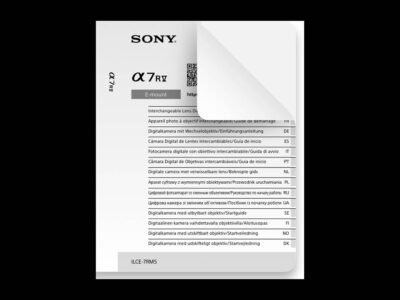

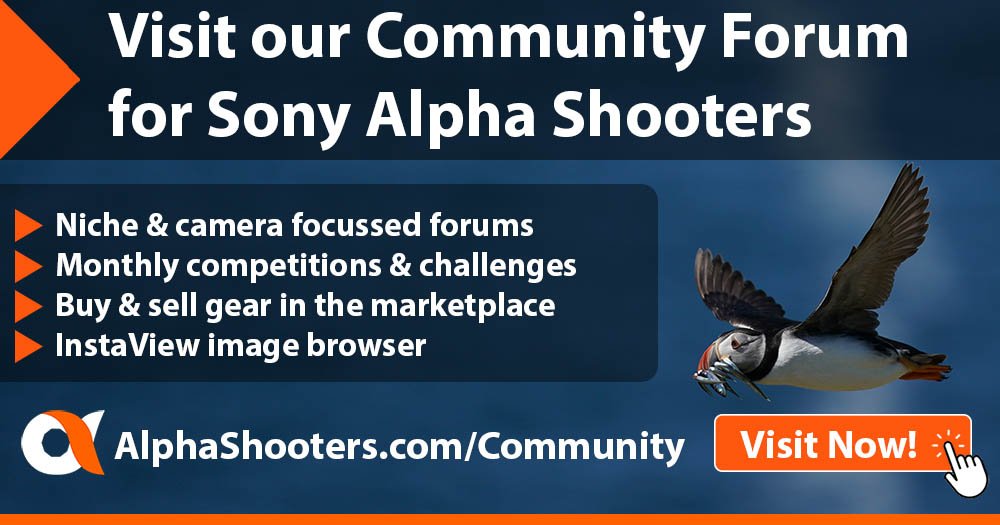
Since version 3.0 has been suspended, is there a way to download previous firmware? I have one body on 2.02, and another body I just picked up on v. 1 that I need to at least get to the same version as my first body.
I have already Updated my A7R5 in the first days to new Firmware Version 3.00. I was too fast? My camera works well so far, but I am a little bit confused. 3.00 is pulled off. And there are no comments, or new version, or even some help for those who already updated their cameras. Since several weeks. Strange Policy?! Are there any Infos I missed?
The version 3.00 update has been pulled from the official Sony Website
Important Notice
We confirmed that some ILCE-7RM5 cameras may not start up after installing the version 3.00 update.
We have suspended the update while we investigate the cause.
(September 13, 2024)
Pages that are no longer providing updates:
Sony has withdrawn the 3.00 firmware update, for now, as some cameras would not reboot after installation.
Question. Do you know if there going to put out a update for the a7rIV camera?
I wouldn’t expect any new features added via firmware update for this camera now, especially with the a7RV out. There might be new firmware updates to address compatibility issues with new lenses though.